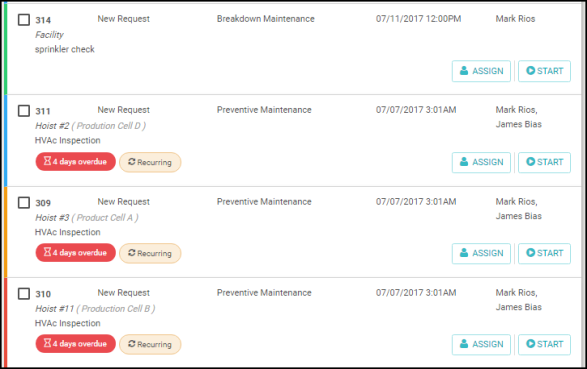Back to Maintenance Manager Main Menu
There are two ways to search for work orders in Maintenance Manager, the Work Order ID search box and the Work Orders tab.
Work Order ID Search Box
- Type in a WOID number and click on the Magnifying Glass icon to be taken directly to that work order form.

Work Orders Tab Search
The Work Orders tab gives a list view of work orders in the system. By default, only open work orders are shown in the list. You are able to filter and search for work orders by using the Filters section on the right side of the screen.
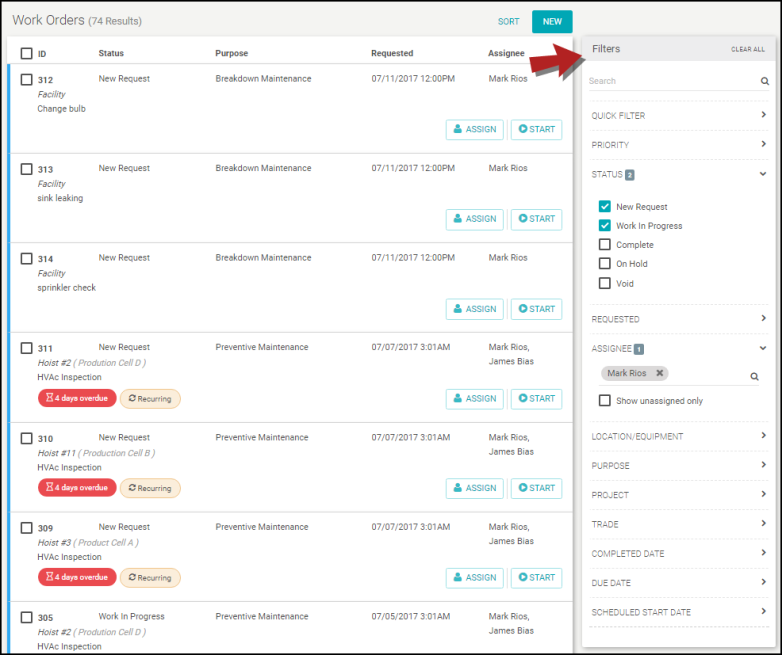
- Click on the Sort button at the top of the list to sort your work order list in the following ways:
- Newest to Oldest
- Oldest to Newest
- Days left to Complete *Note: This list is in descending order showing most overdue work first.
- Click the New button to create a new work order.
- The work order list gives a brief overview of the work orders. It displays the WOID, Status, Purpose, Requested Date and Time, Assignee, and Description.
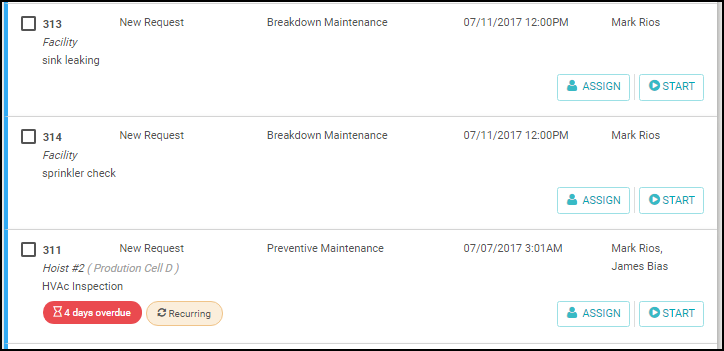
- If a Schedule End Date was entered on the work order form, a number of days to complete will be shown in this list.
- If this work order was generated from a schedule, it will show a Recurring icon.
- Click the Assign button to add additional assignees to the work order.
- The colors shown to the left of the work order list reflect the Priority of that work order.